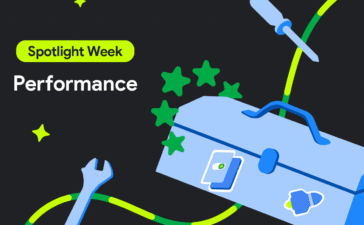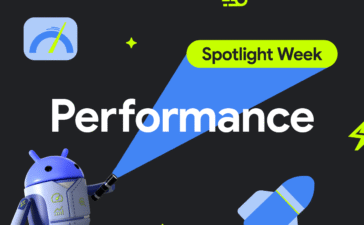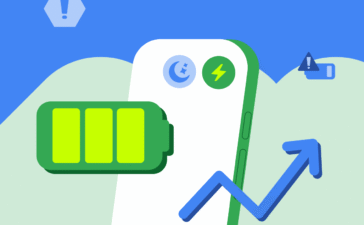Posted by Eiji Kitamura – Developer Advocate
Chrome on Android will soon allow third-party autofill services (like password managers) to natively autofill forms on websites. Developers of these services need to tell their users to toggle a setting in Chrome to continue using their service with Chrome.
Background
Google is the default autofill service on Chrome, providing passwords, passkeys and autofill for other information like addresses and payment data.
A third-party password manager can be set as the preferred autofill service on Android through System Settings. The preferred autofill service can fill across all Android apps. However, to autofill forms on Chrome, the autofill service needs to use “compatibility mode“. This causes glitches on Chrome such as janky page scrolling and potentially showing duplicate suggestions from Google and a third-party.
With this coming change, Chrome on Android will allow third-party autofill services to natively autofill forms giving users a smoother and simpler user experience. Third-party autofill services can autofill passwords, passkeys and other information like addresses and payment data, as they would in other Android apps.
Try the feature yourself
You can already test the functionality on Chrome 131 and later. First, set a third-party autofill service as preferred in Android 14:
Note: Instructions may vary by device manufacturer. The below steps are for a Google Pixel device running Android 15.
- Open Android’s System Settings
- Select Passwords, passkeys & accounts
- Tap on Change button under Preferred service
- Select a preferred service
- Confirm changing the preferred autofill service
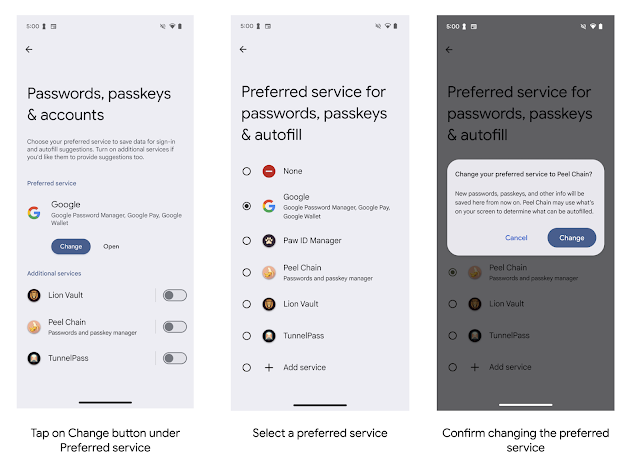
Secondly, enable third-party autofill service on Chrome
- Open Chrome on Android
- Open chrome://flags#enable-autofill-virtual-view-structure
- Set the flag to “Enabled” and restart
- Open Chrome’s Settings and tap Autofill Services
- Choose Autofill using another service
- Confirm and restart Chrome
Note: Steps 2 and 3 are not necessary after Chrome 131. Chrome 131 is scheduled to be stable on November 12th, 2024.
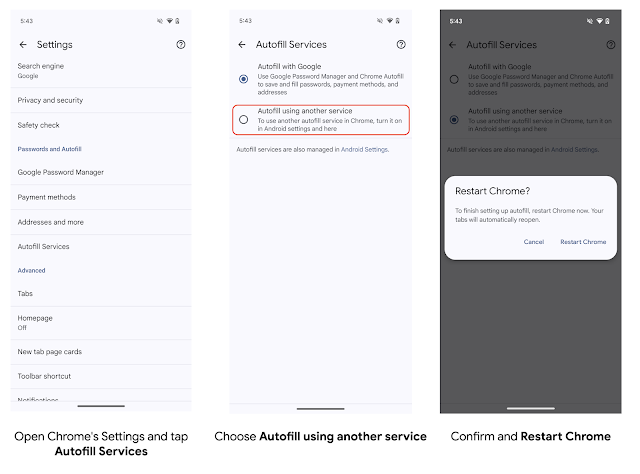
You can emulate how Chrome behaves after compatibility mode is disabled by updating chrome://flags#suppress-autofill-via-accessibility to Enabled.
Actions required from third-party autofill services
Implementation wise, autofill service developers don’t need an additional implementation as long as they have a proper integration with autofill services. Chrome will gracefully respect it and autofill forms.
Chrome plans to stop supporting compatibility mode in early 2025. Users must select Autofill using another service in Chrome settings to ensure their autofill experience is unaffected. The new setting is available in Chrome 131. You should encourage your users to toggle the setting, to ensure they have the best autofill experience possible with your service and Chrome on Android.
Timeline
- October 16th, 2024: Chrome 131 beta is available
- November 12th, 2024: Chrome 131 is in stable
- Early 2025: Compatibility mode is no longer available on Chrome